Web debugging proxy.
Monitor and debug HTTP/HTTPS traffics. View requests, responses and the HTTP headers. Able to simulate latency and throttling. Dump HAR file for performance analysis. Full of features that help you stay responsive, insightful, and happy, Webber is designed for you.
Buy NowMonitor & debug
View HTTP and HTTPS traffics.
View all of the HTTP and HTTPS traffic between client and internet. After launch, you can easily start/stop recording. You can also filter unrelated traffics to refine the content.
Inspect content
View requests, responses and headers.
Choose from a variety of viewer to inspect the requests, responses, and headers. You can switch viewer on the fly to find the right one. Syntax highlight viewer is also available.
Simulate & analyze
Simulate traffic & analyze behavior.
Real network traffic's environment can be simulated by applying latency and bandwidth throttling. Performance and behavior can be analyzed by dumping HAR file.
Buy Webber License
Pricing: USD $19.95 / license
One license permits you to use Webber on one computer. The license is valid for all Webber V1 series. Volumn discount is shown as below:
- 2 ~ 9 licenses: 17.95 ea.
- 10 ~ 24 licenses: 15.95 ea.
- 25 ~ 49 licenses: 13.95 ea.
- 50+ licenses: 9.95 ea.
Config HTTP proxy
Webber has a HTTP proxy runnning on your computer. Use your computer_ip:port (port is 8888 by default Webber settings) as the proxy config for your client.
iOS
- 1. In the WiFi settings, tap on the connected WiFi network name.
- 2. Scroll down to the bottom and tap 'Manual' in the 'HTTP Proxy' settings.
- 3. Fill the IP address of your computer running Webber in the 'Server' field, and the port Webber is running on (8888 by default) in the Port field. Leave Authentication set to Off.
Mac OS X
- 1. In the Network panel in the System Preferences, choose the network you want Webber to sniff.
- 2. Click the 'Advanced...' button. Enter the 'Proxies' tab.
- 3. Make sure the 'Web Proxy (HTTP)' and 'Secure Web Proxy (HTTPS)' checkboxes are checked. Fill the IP address of your computer running Webber (if it's this Mac, just fill in '127.0.0.1') and the port (8888 by default) under 'Web Proxy Server' and 'Secure Web Proxy Server'.
iOS Simulator
- 1. Please follow the above "Mac OS X" sub-section to enable proxy on Mac OS X first, and the simulator will pick up the proxy settings on OS X. Restart the simulator if proxy is not taken effect.
- 2. If HTTPS monitoring is needed, please further follow the steps in "Enable HTTPS monitoring" section.
Android
- 1. In the Settings->WIFI, long tap on the connected WiFi network name you.
- 2. Modify network config-> Show advanced options
- 3. Fill the IP address of your computer running Webber in the 'Proxy hostname' field, and the port Webber is running on (8888 by default) in the 'Proxy port' field.
Browsers
Click to find more detail configuration guide for: Chrome, Firefox, and IE.Enable HTTPS monitoring
1. Toggle Webber's Settings -> SSL Proxy -> Enable proxy for HTTPS.
2. Download and install this SSL certificate on your web browser/client. The following are the detail guides:
iOS
- Use Safari to click the above "SSE certificate" link and install it on iOS.
Other systems' installtion guide:
Android, Chrome, Safari, IE, and Firefox.Analyze performance/beahvior by HAR file
1. Start to record HAR file by pressing "Analyze" button.
2. Stop the HAR recording and dump the HAR file by pressing "Analyze" button again.
You can analyze the performance and behavior of the HTTP traffics by HAR file tools, such as HAR viewer, or HAR analyzier.
Handle start failure
The most common reason of Webber start failure is due to port binding issue. Port is the endpoint of communication on your operating system. If other program has used the port number, or Webber doesn't have permission to bind the port on your operating system (e.g., Mac OS X doesn't allow non-admin user to bind port number smaller than 1024), you can change to use another port to solve this start failure (Settings -> General -> Port).
Find my local IP
Click here for details.

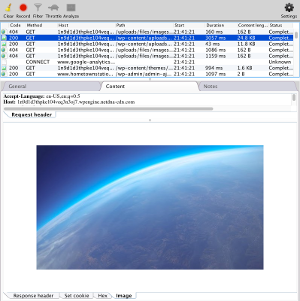
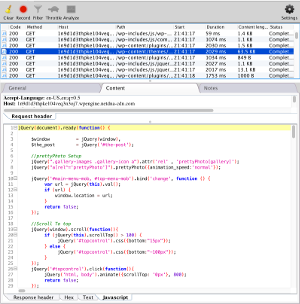
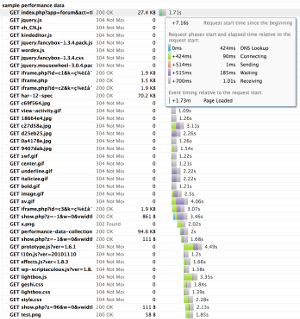

 Mac
Mac